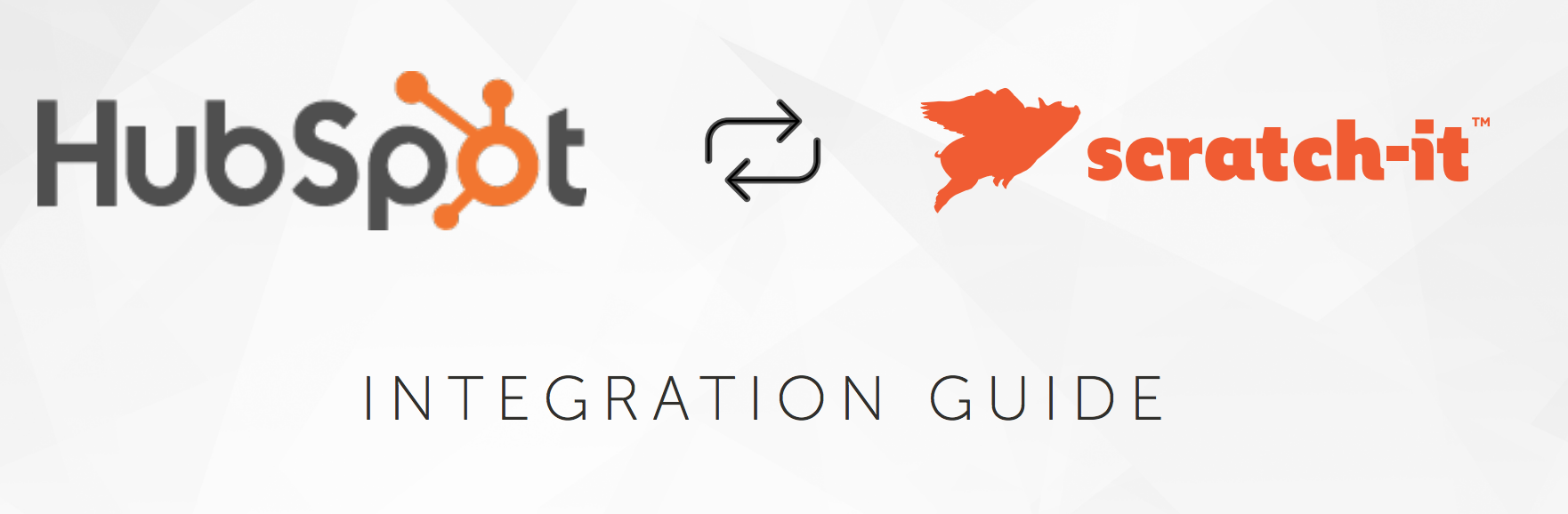Integrating with Hubspot is easy. Just follow the following guide and you'll be up and ready in a matter of minutes.
AUTHORIZING SCRATCH-IT
1. From the Account dropdown, select Account Management.
2. Under the Integrations tab, select Hubspot from the dropdown.
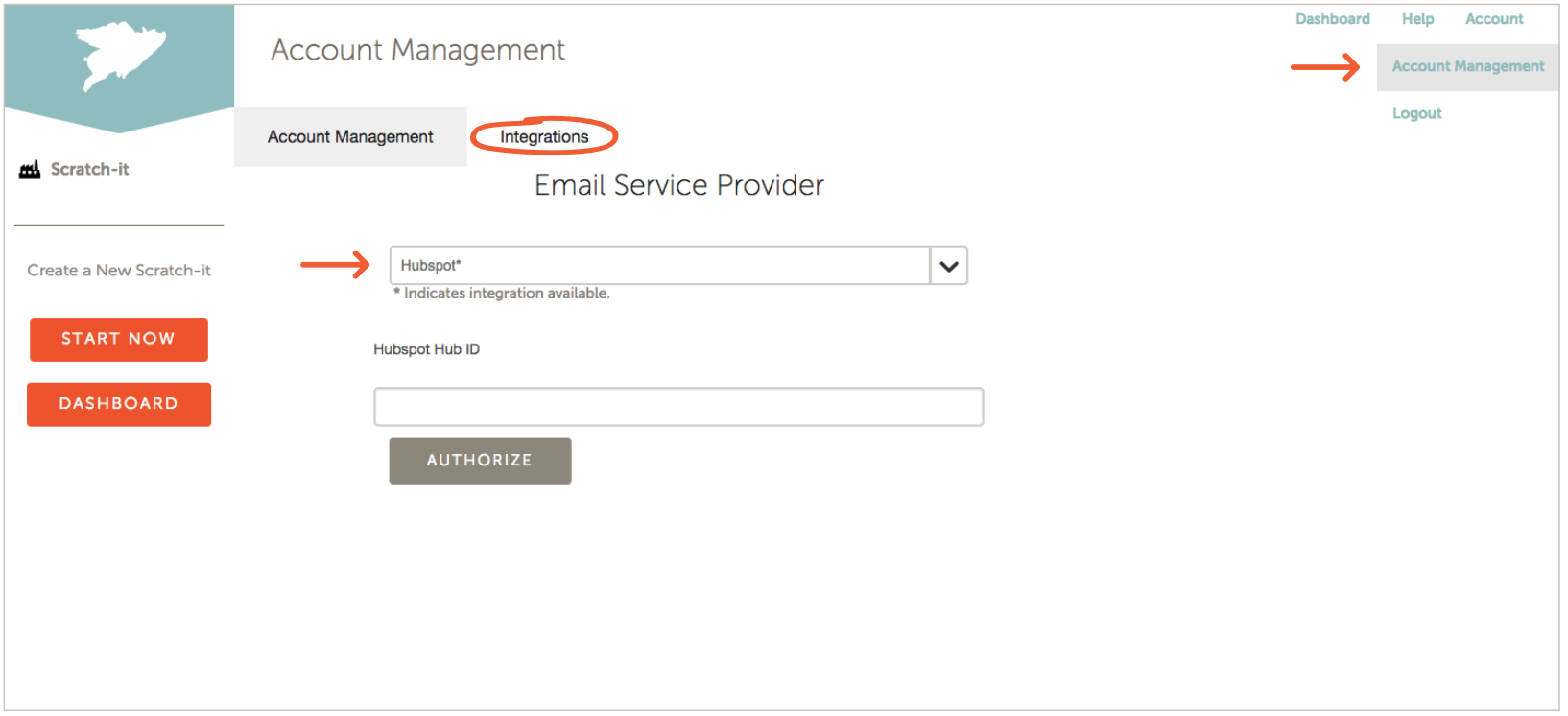
3. In another browser window, login to your Hubspot account.
FINDING HUBSPOT ID
1. Locate your Hub ID (5- or 6-digit number) in the upper right corner.
2. Copy the Hub ID number and paste in the Hubspot Hub ID form field in the Scratch-it dashboard.
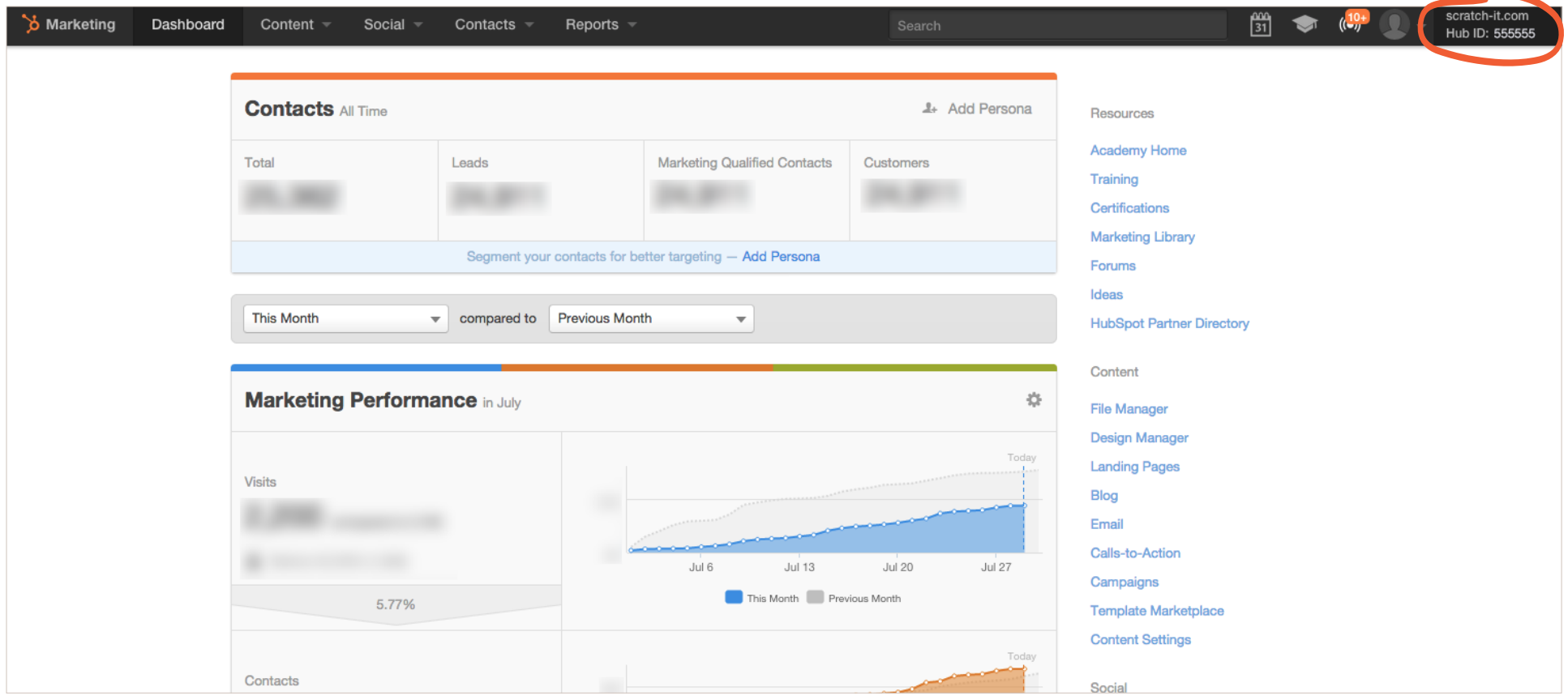
AUTHORIZING HUBSPOT
1. Click the Authorize button.
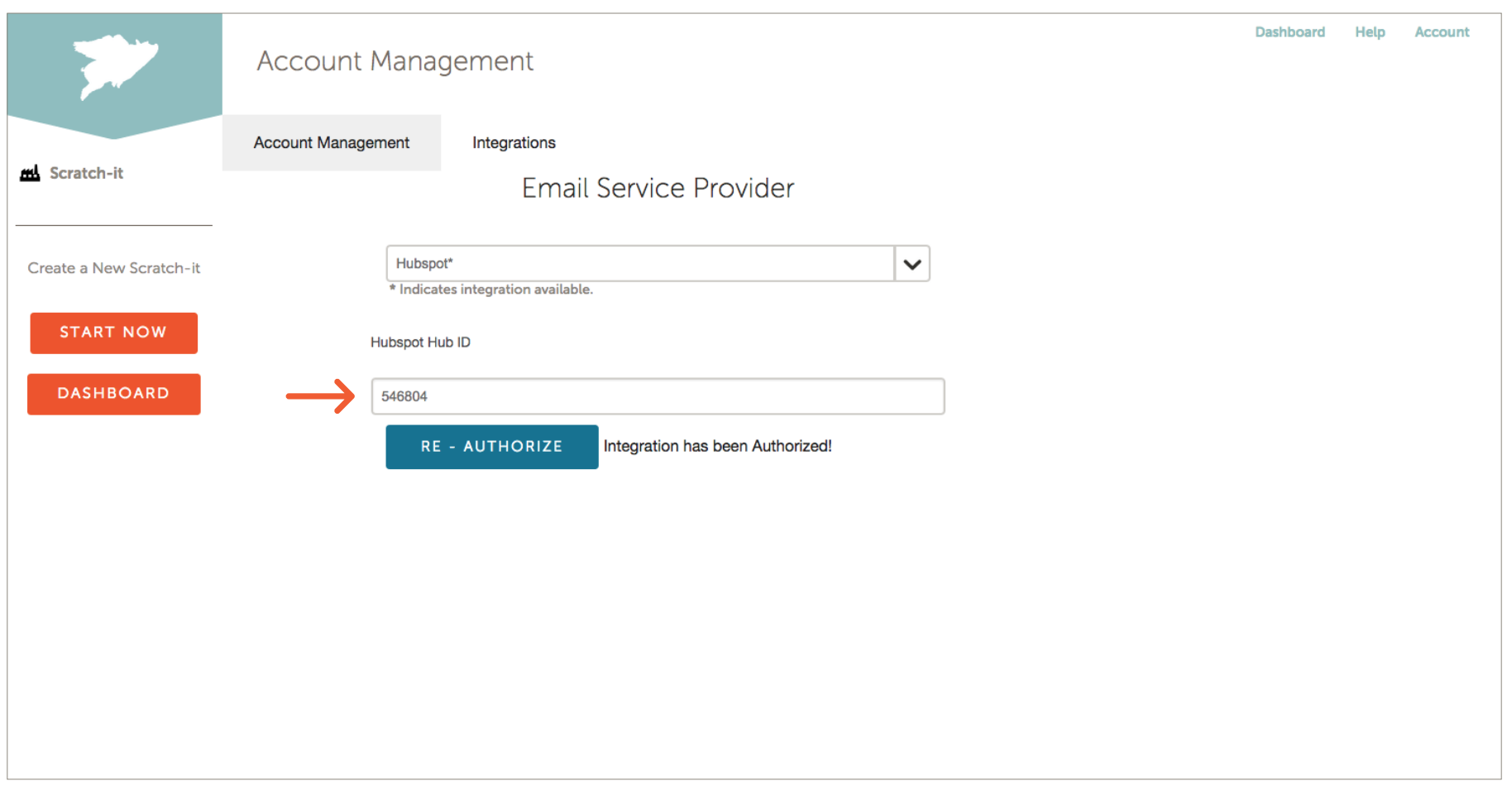
AUTHORIZING HUBSPOT
1. A pop up or new window will appear asking if you’d like Scratch-it to be able to integrate with Hubspot. Click Authorize.
2. Chant “NO WHAMMIES NO WHAMMIES NO WHAMMIES” ;)
3. Once Hubspot has been authorized, the Scratch-it Integrations page will say “Integration has been Authorized!”
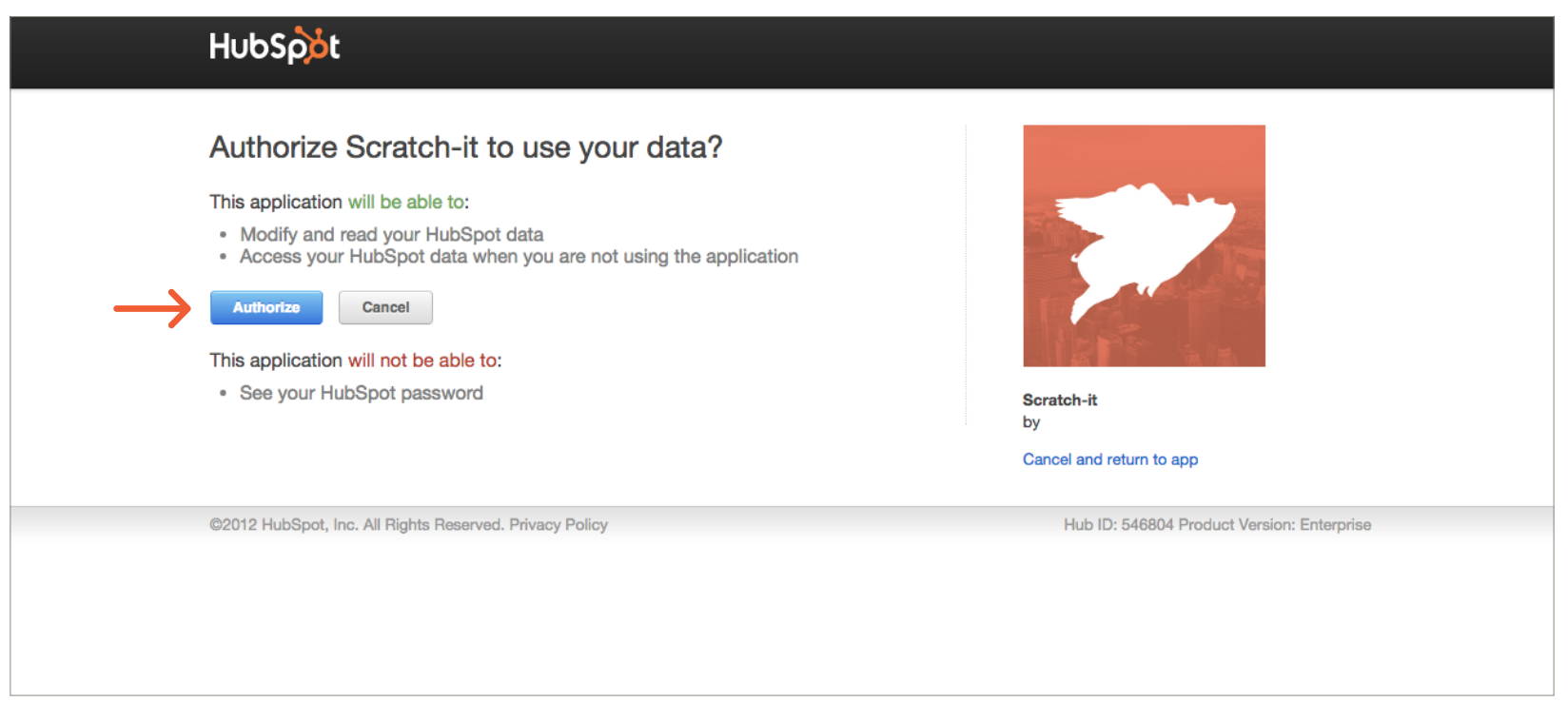
USING THE SERVICE
You will now be able to send test Scratch-it emails and export emails to Hubspot as drafts directly from the Scratch-it wizard.
1. Fill out the From field with any email address, and the Test Email field with the address you wish to receive the test. Even for test emails, Hubspot requires that emails be assigned an Email Type.
2. Click Select Email Type/Lists and select the appropriate type for this email. You don’t need to select any of the “Email Lists”, however your selections in the Scratch-it dashboard will be saved in Hubspot for this campaign.
3. Click Test to fire it off!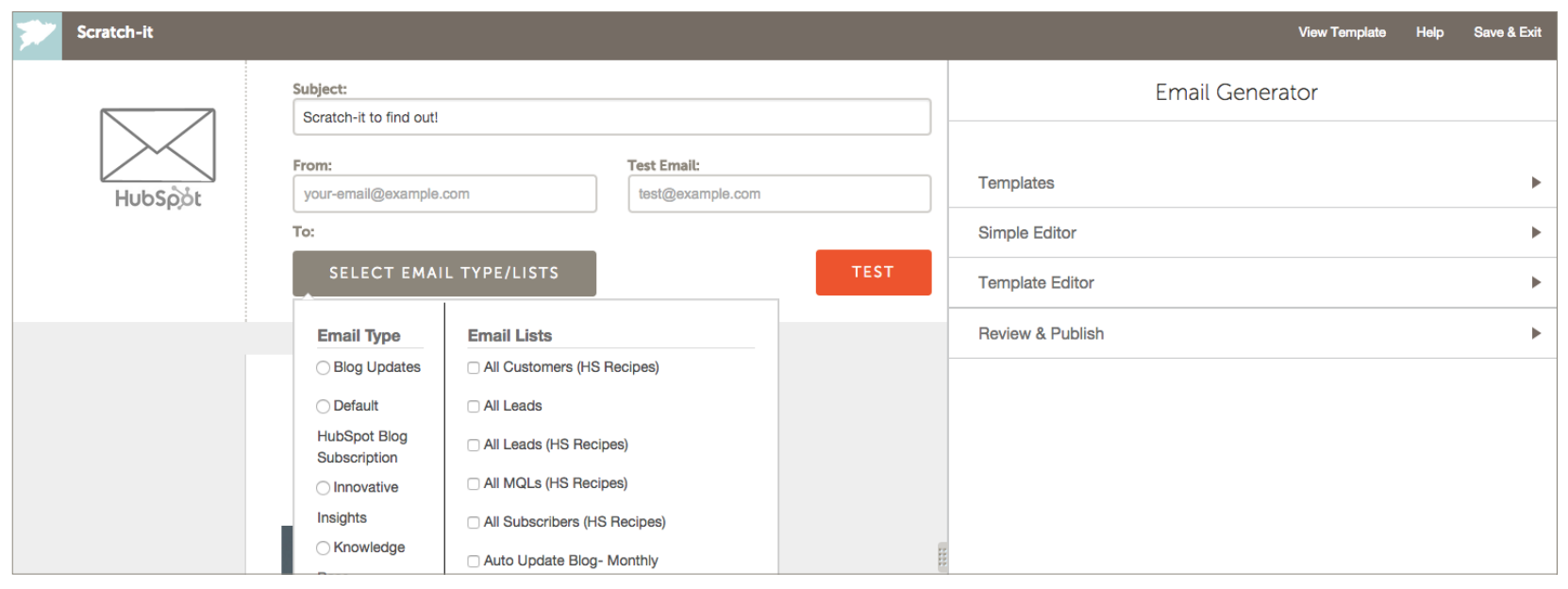
NOTE: Clicking Test automatically exports the email as a draft, allowing you to fine-tune it in Hubspot. These drafts will be located in your Hubspot account under Content > Emails > Drafts. You can edit and personalize the emails all you want in Hubspot, and integrate them into your campaigns and workflows just like any other email.
USING THE SERVICE
Finally, when you are all ready and have published your Scratch-it, on the Review & Publish page you can choose to Push Email to Hubspot. If you have already pushed or sent a test email, you also will have the option to Update Hubspot Copy.
IMPORTANT: The email system is designed to work in only one direction: any changes that you make in Hubspot will NOT update the copy in Scratch-it. If at any point you return to Scratch-it and re-export or send a test email, these changes will overwrite any changes you may have made on Hubspot.
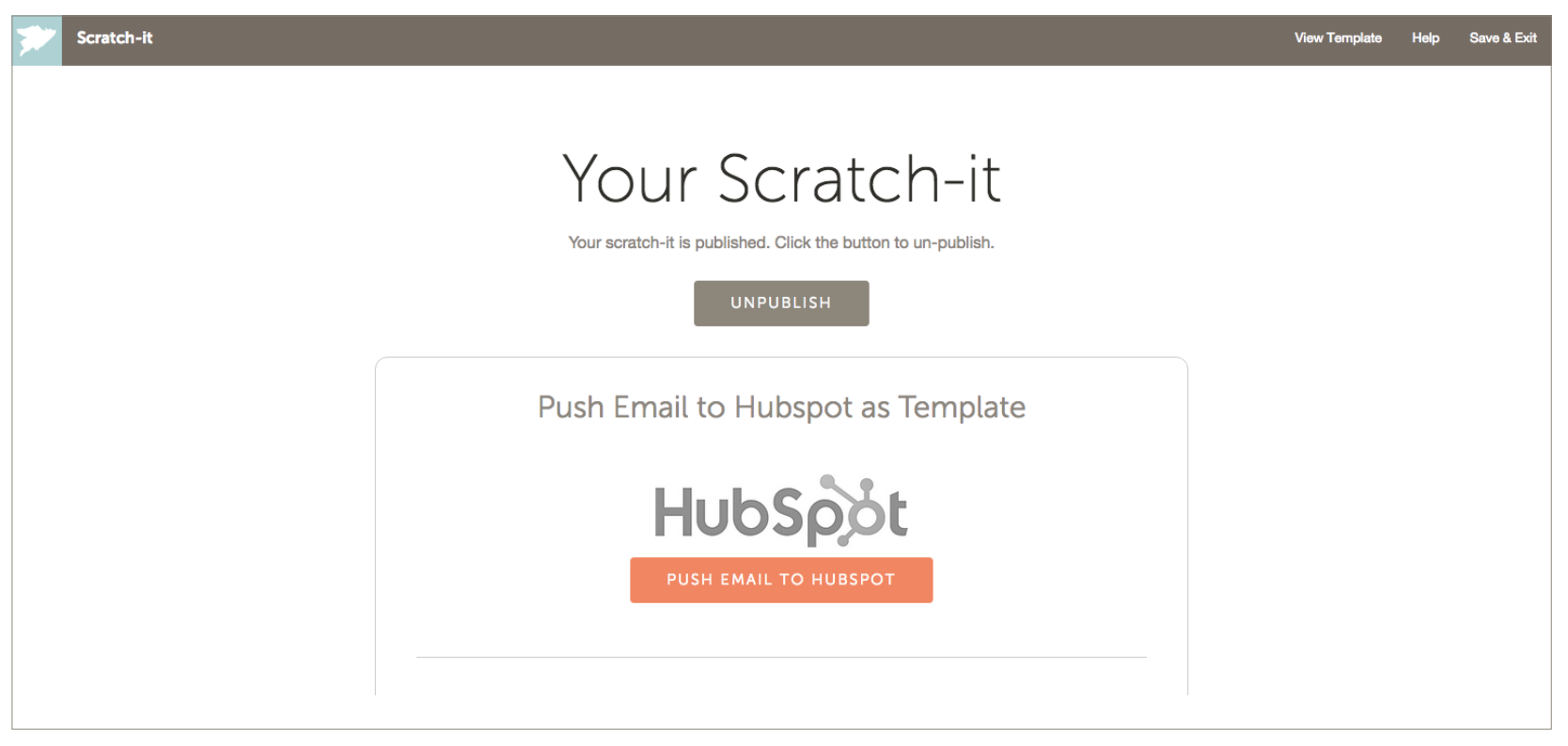
Still a bit confused?
If you have other products you would like to see integrated, or have any questions that were not answered here please drop us a line at info@Scratch-it.com